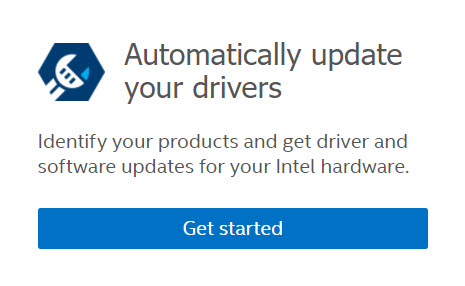Windows* 8/8.1 でインテル® グラフィックス・コントローラーを識別する方法
コンテンツタイプ: 製品情報 & ドキュメント | 記事 ID: 000087769 | 最終改訂日: 2024/09/04
ドライバーを更新するために、使用しているグラフィックス・コントローラーをWindows 8.1で確認する方法を教えてください。
お使いのコンピューターのグラフィックス・コントローラー (ビデオカードまたはグラフィックス・カードとも呼ばれます) を識別するには 2 つの方法があります。
インテルのグラフィックス・ドライバーのバージョンを識別する必要があれば、「 インテル® Graphics Driver のバージョンを 識別する方法について」を参照してください。
例:

| 手記 |
|

| 手記 |
|
コントローラーを識別したら、 インテル® ドライバー & サポート・アシスタント を利用するか、 ダウンロードセンター で手動で検索して、システムの最新ドライバーを見つけることができます。